

A practical guide for publishers to avoid Google Ad Manager policy violations, prevent ad serving suspensions, and protect long-term revenue.
- Common violations include malvertising, misleading ads, invalid traffic, and accidental clicks
- Use Google Ad Manager’s Policy Center to find and fix pages or creatives flagged for violations
- Avoid auto-redirects, pop-ups, and poor ad placements that confuse or frustrate users
- Follow Google’s ad refresh timing (30–90s) and placement best practices to stay compliant
- Implement ads.txt, HTTPS, and ad fraud detection tools to ensure safe, verified demand sources
- Regularly audit traffic, ad creatives, and site content to maintain compliance and steady earnings
Nearly 73% of publishers use Google Ad Manager to serve ads on their websites, bringing more demand for display ad inventories. Being the leading partner of publishers, Google has a top concern – maintaining the advertising ecosystem safe for all.
For this reason, Google has created a set of policies and often scans publishers’ websites to ensure that the ads, content, and web page traffic fulfill the criteria.
Although publishers try their best to make sure the terms and conditions aren’t being violated, they come across situations when Google stops ad serving for policy violations. In the worst scenarios, Google suspends the publisher’s Ad Manager or AdX account and can even close the accounts indefinitely.
Having said that, how can you stop being penalized for policy violations? To find the answer, you must first understand what are considered violations.
Top reasons for policy violations in Ad Manager
A policy violation in Google Ad Manager may be due to several reasons and we have listed down a few below.
- Malvertising in ad creative: It is one of the major causes of policy violations in Google Ad Manager. When an ad creative contains requests to domains with malware Google considers it a policy violation. Similarly if an ad creative directs to a landing page that hosts malvertising the publisher may face a violation.
- Ad creative redirecting to a page with illegal content: If an ad creative redirects users to a URL that further leads to a page containing legally objectionable content then Google considers a policy violation by the particular ad creative.
- Misinterpretation of an ad: An ad may ask users for software downloads political donations or any other financial services. In cases like this if there is any misinterpretation in the ad’s content then Google disables the ad creative for policy violation as it failed to provide a clear motive for the ad.
- Automated ad clicks and impressions: Google strictly prohibits the inflation of clicks and impressions of an ad. If the ad creative is getting artificial clicks by any means or directing the users to a URL with an automated ad clicking it is a policy violation. Also it will be a violation if the ads are placed in the wrong placement which causes accidental clicks by the users.
- Ad creative redirecting to variable IP addresses: An ad creative directed to Dynamic DNS or IP Mapping is a policy violation in Google Ad Manager. If the creative directs the users to a domain that changes the IP address frequently and delivers varying content then Google takes it as a violation.
- Ad creative promoting fraudulent activities: An ad creative encouraging fraudulent attempts to steal users’ personal and sensitive information such as usernames passwords and credit card numbers; and promoting illegitimate actions will lead to a policy violation.
- Ad creatives redirect to a landing page with auto-redirects and pop-up ads: According to Google auto-redirects that take a user to another website unexpectedly and pop-up ads that try to lure users into clicking on them are a type of malicious activity.
In addition to the ad content a few other factors may lead to account closure or suspension such as recurring interstitial ads that do not meet Google’s guidelines ad creatives that load blank or white pages when clicked and so on. So how can you resolve the policy issues? The issues can be resolved by understanding the web pages ads and traffic on the site.
So, how can you resolve the policy issues? The issues can be resolved by understanding the web pages, ads, and traffic on the site.
Check Policy Violations on Web Pages and Ad Creatives
Check web pages and sites:
There is no separate Google policy violation checker, but Google Ad Manager has integrated features to check on policy violations on ads and websites.
To check the pages and access the Policy Center, go to Admin > Policy. In this section, select the Web Policy Center, where you can find:
- Pages that have been found to violate the policies
- Information on why the web pages have enforcements
- How to request Google to review your pages again after addressing the policy violations.
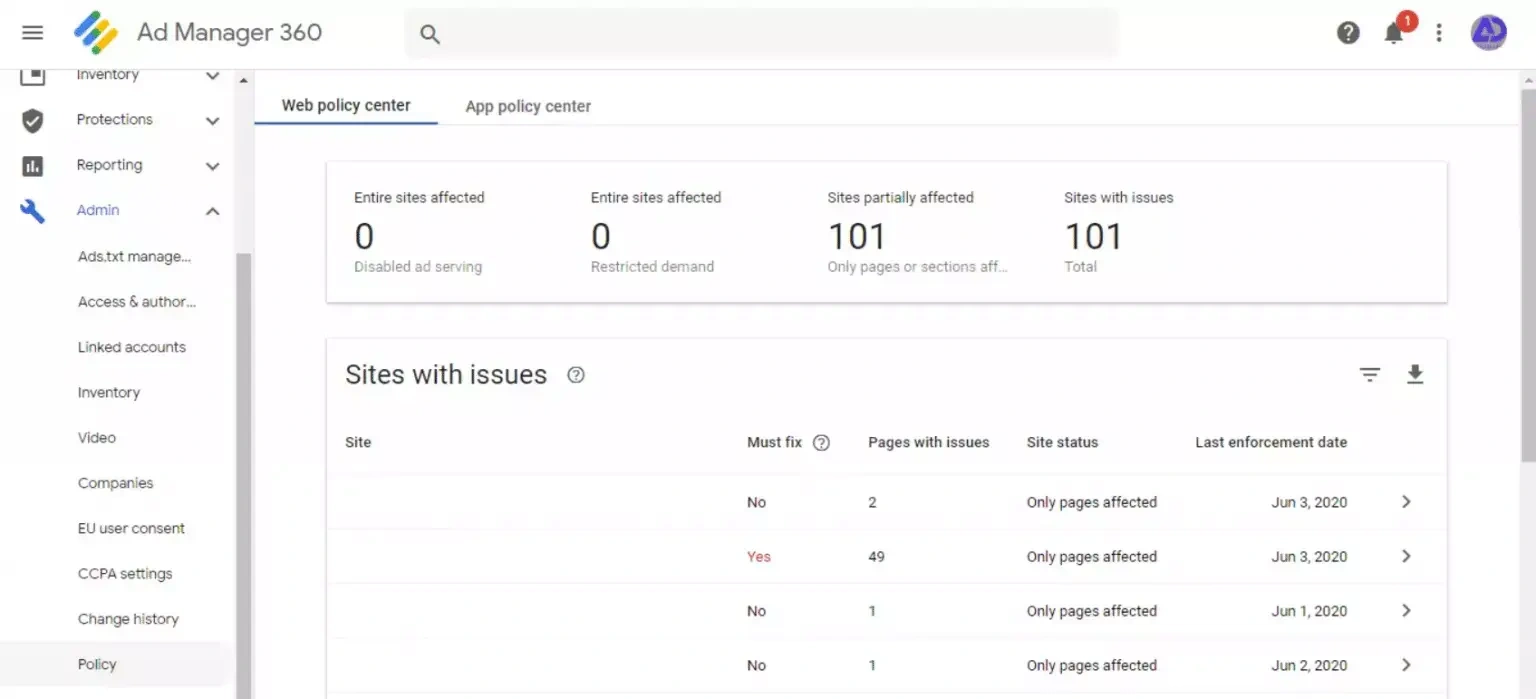
Here, you can find Sites with issues (for publishers having multiple domains) and Pages with issues with a status Must fix “Yes” or “No”.
The lists of pages with “Yes” status need to be addressed and resolved as soon as possible. To find the exact reason why your page has violated the policies, you can click > next to the Last enforcement date.
Check ad creatives:
The next step is to check if an ad creative has violated the policies. To do so, go to Delivery > Line items > All line items and click on the tab Creatives. Google Ad Manager shows three messages to show the ad creatives’ status:
- Disabled for policy violation
- Paused for policy violation re-scanning
- Cleared; eligible for serving
Here, you can find the ad creatives with the status “Inactive (Disabled for policy violation)” or “Inactive (Paused for policy violation, rescanning)”. To select the individual creatives that have violated the policies, you must apply the filter Policy violation > is > Detected.

To find out why the ad creative has been paused or disabled you can click on it and find recommended actions to resolve the issues.
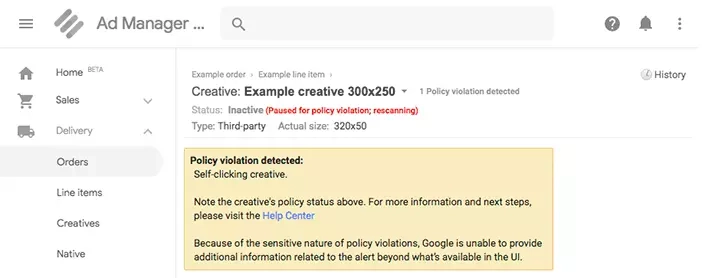
After you remove the policy violation, the status can be checked by applying the filter Policy violation > is > Cleared.
Once the policy violations are resolved, you can re-traffic the ad creative in the line item. In the meantime, Google Ad Manager will stop the line item from serving the particular ad creative.
If such ad creatives exist on multiple pages on your website then policy violations could cause:
- Suspension of your account without giving any prior notice.
- Withholding your ad earnings for an indefinite time period.
- Deducting a percentage of the amount from ad earnings.
How to submit an appeal to Google for Ad Manager Policy Violations?
Review traffic sources:
Being a publisher, you’re ultimately responsible for website traffic. Google understands that a publisher may work with third parties to increase the website’s traffic. However, it strictly prohibits artificial traffic that acts as click bots and inflates the real impressions/clicks.
To avoid policy violations due to bot or artificial traffic, you should strictly analyze your traffic sources in Google Analytics. If you find any suspicious source that may send invalid traffic to your website, you must block it immediately.
Review ad placements and ad content:
Ensure that you have not set your ad placement in a way that leads to accidental clicks on the ads. Your ads might not be mistaken with the website’s content. Also, make sure that you are following the guidelines described by Google.
- Your ads shouldn’t be placed under misleading headers such as “resources” or “helpful links”. Your ads should be labeled with “Advertisements” or “Sponsored Links”.

- Your individual ads shouldn’t align with specific images. Users might confuse with the ads and assume that the images are related to the ads.

- Your ads should not push the website’s content below the fold and make it difficult for users to read.
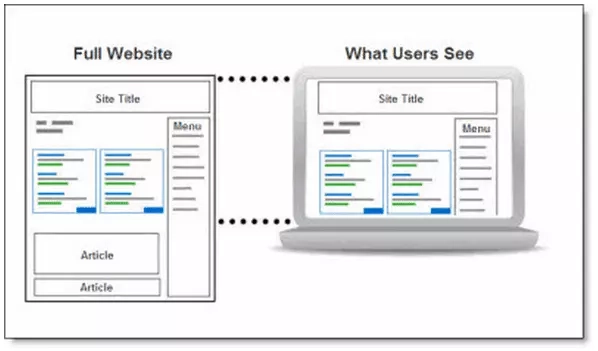
- Your ad shouldn’t offer compensation or any other compensation for clicking on it. These are also unacceptable ad implementations, according to the Ad Manager.

- Google AdX publishers aren’t allowed to place ads on pages like thank you, exit pages, or 404 pages. If found, then this would be considered a policy violation. So, ensure you haven’t added ad slots on these pages.
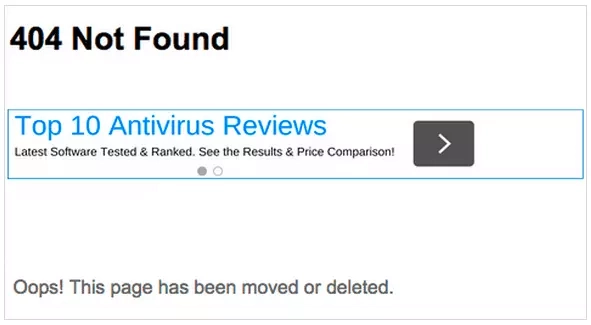
Use heatmap tools to analyze user behaviors and find a suitable ad placement. If user behavior changes and they are browsing too close to ads or accidentally clicking ads you can change the ad layout.
Review Ad Refresh
Ad Refresh is considered as one of the most beneficial methods to increase ad impressions with the existing ad inventories. However, if used incorrectly, it can cause policy violations, and Google strictly recommends that publishers follow the guidelines while refreshing ads.
The considerable time range to refresh ads is 30-90 seconds. Google recommends a range of 30 to 120 seconds to refresh ads for mobile apps.
Bid filtering and Publisher’s exclusions
For publishers who use Google Authorized Buyers to send bid requests, Google performs its own bid filtering to screen ad creatives.
Creatives may be filtered out if they contain malformed URLs, incorrect use of the RTB protocol, poor landing-page quality, overly short URLs, low-quality landing-page content, and similar issues. Google applies these checks in the first stage of filtering.
In the second stage, bid responses and their associated creatives are filtered based on the publisher’s own exclusions. These exclusions can include URLs you don’t want to show, sensitive-category URLs, product-category restrictions, and more. Such exclusions can be added to your ad slots, and this information is passed through the bid request. Google then uses it to filter bid responses and creatives accordingly.
These exclusions act as preventive controls, helping you avoid unwanted ads appearing on your inventory.
Form trust-worthy partnerships
Publishers should partner only with authentic demand partners. In real-time ad auctions, publishers connect with multiple demand sources within microseconds for each user visit. Because of this speed and scale, it is not always easy to ensure that every partner is legitimate. As a result, publishers may unintentionally work with fraudulent partners, which can ultimately lead to policy violations.
Below are a few effective ways to reduce the risk of partnering with fraudulent demand sources:
- Implement ads.txt
Include an ads.txt file on your website to clearly list the authorized buyers of your inventory. This helps prevent unauthorized or spoofed buyers from bidding on or serving ads in your inventory.
- Use HTTPS
Implement the HTTPS protocol on your website to provide a secure environment and reduce the risk of malicious modifications caused by ad fraud. In addition, HTTPS-enabled websites are favored by search engines, which can positively influence your SEO rankings.
- Invest in ad-fraud protection tools
Ad-fraud detection and prevention tools are highly effective for avoiding unauthentic partnerships. These tools help block malvertising, malicious redirects, and other harmful activity, reducing the likelihood of policy violations.
In summary, publishers must stay aware of what is happening on their sites and monitor traffic regularly. If Google identifies suspicious activity that interferes with advertising, it may suspend not only your AdX account but also related properties such as AdSense and AdMob.
Wrapping Up
Maintaining policy compliance is a crucial aspect for publishers to ensure they follow the guidelines set by Google and reduce the likelihood of violations. To achieve this, it is essential to identify where policies have been violated.
To be proactive and compliant, publishers must implement Google’s website guidelines. This will help them stay updated with the latest policies and ensure their website meets Google’s standards.
Frequently Asked Questions
Google Ad Manager possesses an integrated feature to check and show the list of the websites, web pages, or ad creatives that violated the policies. Besides pinpointing the policy-violated pages or creative, it also shows the reasons why the policy was violated and the actions to be taken. Checking those reasons, you can fix your policy violations, or else you can invest in AI policy checker tools to automate scanning policy violations. The latter approach alerts you before Google to prevent account suspension or stop ad serving.
On account of any ad creative violating policies, the ad serving will be stopped for that particular ad slot, and no impressions or money will be received. On the flip side, violating vital policies on web pages or at the website level will lead to account suspension. Eventually, your ad revenue funnel will be stopped.
A creative is flagged in Google Ad Manager when it violates ad policies such as malvertising, misleading redirects, or unsafe landing pages. Review the creative under Delivery > Line items > Creatives to see if it’s disabled or paused for a policy violation.
Frequent causes include auto-redirects, dynamic IP redirects, misleading ad content, fraudulent activity, or ads leading to malware or objectionable content. Invalid traffic, intrusive interstitials, and poor ad placements also trigger violations.
Google typically re-scans within a few days after you request a review in the Policy Center. Timelines may vary depending on the violation type and review volume.
Explore other blogs in this category

Amazon DSP Now Integrates with Prebid: A Game-Changer for Publishers




.webp)

.avif)
.avif)




