

A complete guide to price floor optimization for publishers to maximize ad revenue and protect inventory value across Google Ad Manager and Prebid.
- Price floors set a minimum CPM to prevent underselling premium ad inventory
- Dynamic and AI-driven floors outperform static setups for real-time yield gains
- Use Unified Pricing Rules (UPR) in GAM for geo, device, and ad unit segmentation
- Monitor Bid Data Reports and Prebid analytics to fine-tune floor strategies
- Adjust floors seasonally and roll back when fill rate or Core Web Vitals drop
As a publisher, your expertise in ad monetization likely includes leveraging strategic tools to maximize revenue. Among these, the price floor stands out as a pivotal concept, allowing you to set a deliberate, minimum Cost Per Mille (CPM) threshold. This baseline price safeguards your high-value ad inventory and ensures it is never undersold, protecting the inherent worth of your content.
Critically, when navigating open auctions or private deals, a well-implemented price floor proves instrumental. By doing so, you not only shield your revenue from potential undervaluation in the open market but also maintain the premium stature of your advertising space.
What are price floors and pricing rules?
Price floors allow publishers to define a minimum acceptable CPM for their ad inventory. Pricing rules are the framework (usually within an ad server or wrapper) that govern when and how those floors apply across geos, devices, formats, and inventory types.
Types of Price Floors Crucial for Publishers
- Dynamic Price Floor
Dynamic price floors automatically adjust to optimize yield based on real-time market conditions, making them ideal for publishers who need to maximize revenue across diverse, high-demand inventories.Why it’s crucial
Why it’s crucial
- Helps publishers stay competitive and adapt to fluctuating demand.
- Maximizes earnings potential by aligning floors with current auction dynamics.
Optimization tip
- Regularly review and adjust the dynamic floor’s sensitivity to market changes to avoid underpricing or overpricing inventory.
- Tiered Price Floor
Tiered price floors allow different floor prices for various ad formats, demand partners, or inventory types.
Why it’s crucial
- Enables granular control over pricing.
- Lets publishers tailor strategies to the value proposition of each inventory segment.
- Helps optimize overall revenue by reflecting the true worth of each tier.
Implementation tip
- Analyze inventory segments thoroughly and set tiered floors that reflect their unique market values (e.g., homepage vs. remnant, video vs. banner, premium geo vs. long-tail).
- Smart or AI-Driven Price Floor
Some platforms now offer smart price floors that leverage AI to predict optimal pricing based on a wide array of market and inventory-specific data.
Why it’s crucial
- Uses predictive analytics to reduce revenue loss.
- Capitalizes on high-demand periods automatically.
- Especially useful for high-stakes, high-end inventory.
Adoption tip
- Test and validate any AI-driven pricing solution thoroughly to understand its impact on your specific inventory and audience.
- Run A/B tests against your existing floor strategy before fully rolling it out.
How Can Publishers Set-up their own Price Floor?
Publishers like you understand the juggling act of maximizing ad revenue without sacrificing quality. Price floors are your ultimate control panel in this high-stakes game.
Think of them as focused controls ensuring your coveted ad space never gets undervalued. Price floors can be meticulously adjusted:
- At the ad server level (for AdX).
- At the wrapper level (for header bidding partners).
Let’s break down these two key fronts:
Ad Server Level (for AdX)
Google Ad Manager’s price floors are your weapon within the open auction. By setting minimum CPMs, you prevent bargain-basement bids from winning your premium inventory. This ensures you retain control and command the true value your audience deserves.
Wrapper Level (for Header Bidding Partners)
For your header bidding partners, price floors are equally crucial. Fine-tuning these settings ensures your most valuable impressions command the respect (and CPMs) they deserve.
By wielding price floors strategically across both layers, you can maximize your revenue streams and keep your CPMs trending upward.
Now, because the majority of publishers use Google Ad Manager as an ad server, let’s understand how to set up and optimize price floors there. Google Ad Manager offers a range of tools to help you do this.
How to implement Unified Pricing Rules in GAM?
Method 1: Using Unified Pricing Rules (UPR)
Pricing Rules allow publishers to control the sale of ad inventory by setting price floors for specific geographic locations, device types, ad units, and more.
Publishers can set:
- A hard floor – a fixed minimum CPM.
- A dynamic floor (Target CPM) – a flexible price floor that adjusts based on historical performance and real-time auction data.
How to set up UPR?
Navigate to UPR
- Sign in to your Google Ad Manager account.
- Go to Inventory > Unified Pricing Rules.
Create a new UPR
- Click New rule.
- Select Price floor as the rule type.
Configure rule settings
- Name: Assign a descriptive name (e.g., Premium Inventory Floor).
- Inventory: Choose the specific ad units, placements, or packages to apply the rule to.
- Geography: Select geographic locations (optional, for geo-targeted pricing).
- Device type: Choose device types (e.g., desktop, mobile, tablet) if you want device-specific pricing.
Set the price floor
- Floor type: Choose between Hard floor (fixed CPM) and Dynamic floor (Target CPM).
- Floor value: Enter the minimum CPM value (e.g., $5.00 for a hard floor).
Save and activate
- Review your settings.
- Click Save, then Activate to enable the rule.
Method 2: Using Pricing Rules with Optimized Competition
Optimized Competition helps balance the delivery of guaranteed and non-guaranteed line items. It sets a lower price floor for non-guaranteed demand channels (such as AdSense, AdX, and Prebid) to increase their chances of winning ad impressions.
Here’s a common scenario publishers face:
- You have a Standard line item with a goal of delivering 1 million ad impressions within 30 days.
- After 15 days, the line item has delivered only 10,000 impressions.
To meet the delivery goal, Google Ad Manager may temporarily increase the CPM of that guaranteed line item. This can limit opportunities for non-guaranteed line items (AdSense, AdX, Prebid) to compete for impressions.
To address this, you can enable Optimized Competition. This feature sets a lower price floor for non-guaranteed demand channels, allowing them to compete more effectively with guaranteed line items. By enabling it, you can potentially increase revenue from non-guaranteed sources without compromising delivery for guaranteed deals.
How to enable Optimized Competition
- Go to the Google Ad Manager home page and click Admin.
- Select Global settings > Network settings.
- Scroll down to Ad serving settings and enable Optimized Competition.
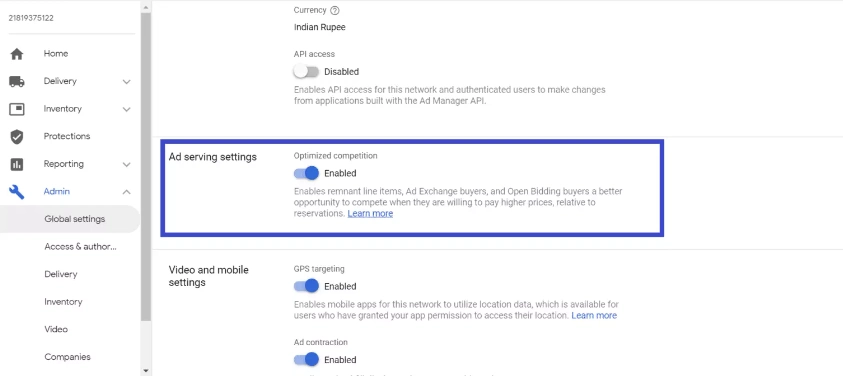
Additional Tip: To know about the performance of demand channels after enabling Optimized Competition, run reports in the server, and break down the metrics into Ad Exchange under the Optimization type* dimension.
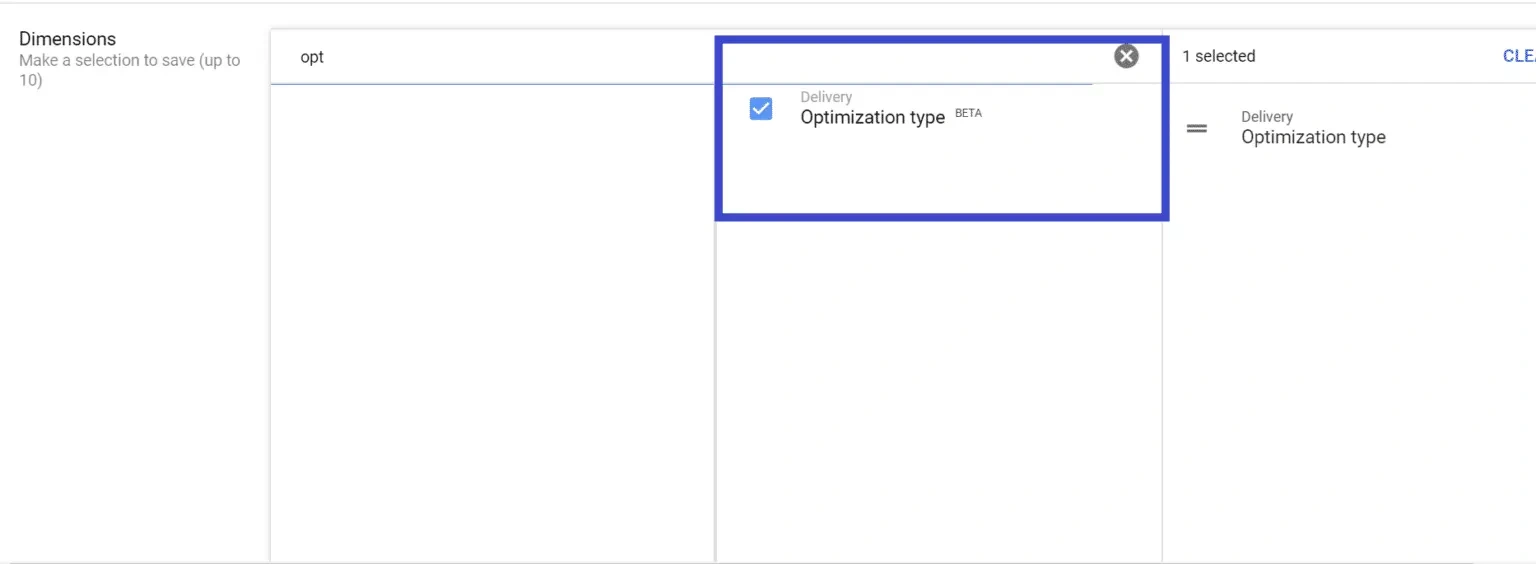
Regardless of optimization at the ad server level, publishers should also ensure that:
- Prebid is up to date.
- The setup is optimal so no revenue opportunity is missed due to misconfiguration.
Additional Tips for Publishers
- Granular control
Use UPR’s flexibility to set different price floors for various ad units, geographies, or device types to maximize revenue.
- Monitoring and adjustment
Regularly analyze your ad revenue and adjust price floors in small increments (e.g., a few cents) to optimize performance.
- Seasonal adjustments
Adapt your floors in response to seasonal fluctuations in demand (e.g., Q4 vs. Q1)
- Google Ad Manager support
For complex setups or large-scale optimizations, consider consulting certified partners for personalized guidance.
How to Set Up Price Floor in Prebid
Prebid, a powerful open-source header bidding framework, offers a flexible way to set price floors for your ad inventory. By establishing minimum bid prices, you can ensure that your ad space is valued appropriately and that your revenue potential is maximized.
Key Dimensions for Price Floor Configuration
Prebid allows you to set price floors based on the following dimensions:
- Ad unit or ad slot
Target specific ad placements on your website (e.g., top banner, sidebar, in-feed).
- Media type
Set different floors for various ad formats (e.g., banner, video, native).
- Ad size
Define minimum prices for specific ad dimensions (e.g., 300×250, 728×90).
In addition, publishers can define a price floor for device type, country, content type, and more. However, you must ensure the adapter you’re working with supports price floors for the ad sizes available on your website, because not all adapters do.
So, when setting a hard floor, ensure that:
- Floors are set according to the media type (banner, video, etc.).
- You account for the fact that video CPMs are typically much higher than banner CPMs.
Setting Static Price Floors:
To set a fixed minimum price for a specific ad unit, media type, and size combination, you can use a configuration like this:
floors: {
currency: 'USD',
schema: {
delimiter: '|',
fields: ['mediaType', 'size']
},
values: [
{ key: 'banner|300x250', floor: 1.10 },
{ key: 'video|300x250', floor: 2.00 }
]
}
Implementing Dynamic Price Floors:
Beyond static floors, publishers can set dynamic floors in Prebid after analyzing bidder behavior. Prebid allows you to delay the auction to obtain an optimal floor from a third-party floor provider, tailored to the specific page.
If the vendor fails to provide data within the delay window, Prebid will fall back to the floors defined in the local data object.
pbjs.setConfig({
floors: {
auctionDelay: 100, // in milliseconds
endpoint: {
url: ‘https://floorprovider.com/a1001-mysite.json’,
method: ‘GET’
},
data: { // default if endpoint doesn’t return in time
currency: ‘USD’,
schema: {
fields: [ ‘mediaType’ ]
},
values: [
{key: ‘banner’, floor: 0.80},
{key: ‘video’, floor: 1.20}
]
}
}
});
Now that you know how to set price floors in Prebid and Google Ad Manager, let's explore how to optimize them to maximize your ad revenue.
How to Optimize Floor Price?
In addition to its optimization and troubleshooting tools, Google Ad Manager provides reports that enable publishers to analyze demand partner performance and optimize toward desired goals.
For price floor optimization specifically, you can make use of the Bid Data Report.
Using Bid Data Report
The report includes a field called BidRejectionReason that indicates why a bid was rejected.
If you see “Floor” as the rejection reason, it means the buyer’s CPM was lower than the floor you set.
By continuously analyzing this field, you can better understand bidder behavior and adjust your price floors accordingly.
Note- Bid Data Report is still in beta and only accessible to publishers using Google Ad Manager Premium (GAM 360). You can request access to this report via your Google Account Manager.
For Prebid, use header bidding analytics to monitor:
- Bid rate.
- Win rate.
- Timeout rate.
- Other parameters related to CPM offerings from each bidder.
Then, set higher price floors for bidders who:
- Respond late and increase page load time.
- Participate in the auction but rarely bid competitively.
Conclusion
There isn't a one-size-fits-all solution for price floor optimization. It requires ongoing monitoring, analysis of demand partner behavior, and strategic adjustments. Instead of drastic changes, consider making incremental adjustments to your floor prices, perhaps in increments of a few cents, based on the average CPMs of your demand partners.
Optimize Your Price Floor with Dynamic Flooring by Mile
If you’re looking to simplify and automate your price floor optimization, consider Dynamic Flooring by Mile. This tool is designed for publishers using Prebid and offers a plug-and-play solution to streamline your ad operations.
Think of it as an AI-powered bidding maestro:
- It analyzes demand in real time.
- Constantly adjusts your floors.
- Squeezes maximum value out of every impression.
No more endless spreadsheets and guesswork, just data-driven optimization.
This solution integrates seamlessly with your Prebid setup, automating the process of setting and adjusting price floors.
Ready to embrace the future of ad optimization?
Our 4-week free trial gives you a risk-free way to experience the impact of dynamic price floors first-hand.
Frequently Asked Questions
Go to Inventory → Unified Pricing Rules (UPR) and create a new rule. Under “Targeting,” select Geography or Device Category to apply different CPM floors. For example, set higher floors for U.S. traffic or desktop devices. Test performance to avoid fill-rate loss on mobile.
Run A/B tests in Google Ad Manager using separate line items or Prebid configurations. Start with small CPM adjustments (e.g., ±$0.10) and measure changes in eCPM, fill rate, and latency. Keep Core Web Vitals stable by limiting auction delays and script weight.
Platforms like Google Ad Manager, Prebid, and Dynamic Flooring by Mile use machine learning to adjust CPM floors in real time. These tools analyze bid density, win rate, and demand trends to automatically optimize floors without manual recalibration.
Explore other blogs in this category

Amazon DSP Now Integrates with Prebid: A Game-Changer for Publishers




.webp)

.avif)
.avif)




